Example: Personnel cost planning with QVANTUM
Reconciling personnel costs and total costs becomes more difficult the more complex the company data is. Therefore, personnel cost planning in successful companies is increasingly handled with a planning software designed for this purpose. This is not only reliable, but also saves time and is more productive. As an HR controller myself, I was looking for a modern planning method that overcomes the “everyday pain” such as data problems and sending Excel files back and forth and makes it possible to map complex logics without programming knowledge. With cloud-based planning software, I found the solution for me, but also for many other companies. But what does it actually look like when I plan my personnel costs and resources in the cloud? To give you an idea, we will show you an example of personnel cost planning with QVANTUM.
To give you an idea, let me show you an example of a personnel cost planning with QVANTUM, partner of my consulting company HR-Metrics.
Start personnel cost planning in QVANTUM
Let’s start at the beginning. When I start QVANTUM, I can first give my planning a name, in our case: personnel cost planning. I have the option to set a deadline, that is, a deadline when my planning should be completed.
In order for my personnel cost planning to come to life, I must of course first fill it with data.
In QVANTUM I have the following options to do this:
1. Create a central planning model for personnel cost planning
I can easily create my own planning model in Excel based on an Excel model. In doing so, I can determine all dimension roles and formulas myself, just like in Excel. But I can also import an existing planning model of my personnel costs from Excel directly into QVANTUM.
2. Include team
For my personnel cost planning I store a team with mail addresses and then have the possibility to assign rights accordingly. For example, I can specify that the sales manager only sees the data of the sales staff.
3. Create forms for personnel cost planning
Forms are different views on the cube, our database with which we plan in QVANTUM. Here we can look at and plan e.g. personnel costs per employee, personnel cost ratio or personnel cost development in different scenarios and for arbitrary time periods. For my personnel cost planning, I have various preconfigured templates available for this purpose, which are filled out by the responsible planners. Of course, I am free to design my form individually, depending on what interests me as an HR controller at the moment.
By the way, in QVANTUM I can plan not only personnel costs but also resources, but more about that later.
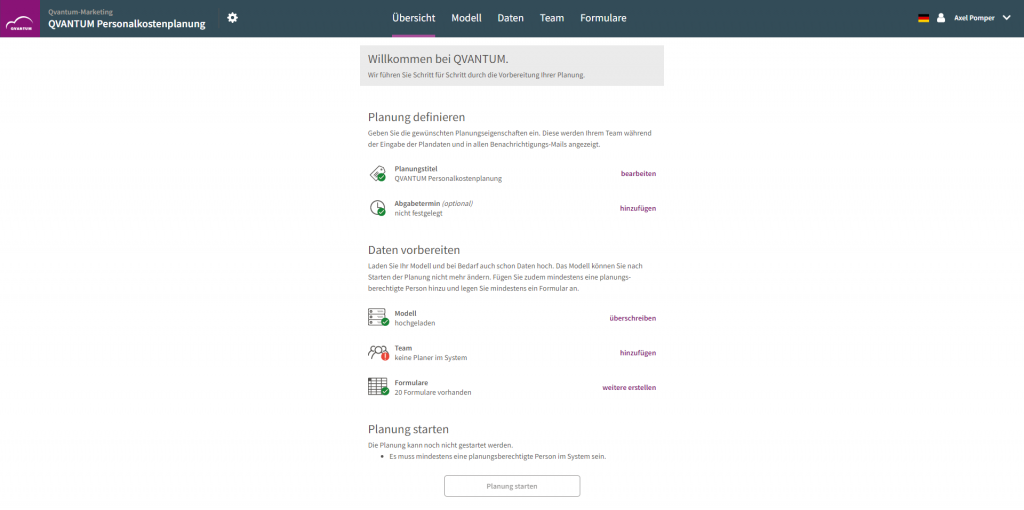
Start page QVANTUM: Get started with personnel cost planning right away
Where do I get my data for personnel cost planning?
Basically, I can define all models and forms of my personnel cost planning in QVANTUM myself. To save work and since most companies have already done various planning tasks, I have the possibility to transfer my data via interfaces from internal and external sources into QVANTUM.
Unlimited data import
My master data is directly integrated into my planning model via an automated interface and/or manually uploaded as csv files. Mass changes can also be maintained via the csv upload, such as an additional single premium for all employees.
Export data
In addition, QVANTUM offers me the possibility to export my data at any time and thus further analyze it in Excel, for example, if I want to. It is also possible to re-import Excel data into the cloud and my new figures will be displayed in my planning.
Creating a central planning model: This is how I store my planning
When creating my planning model, I first define the individual key figures (FTE, personnel costs, wage types, etc.) with the associated value types as well as the formulas for calculating the respective key figures.
In a further step, I determine my planning units, e.g. employees, cost centers, areas.
I also have the option to determine in which time period (months, years) I want to plan. I can also work with time offset formulas (e.g. sales = sales of previous year + 10%).
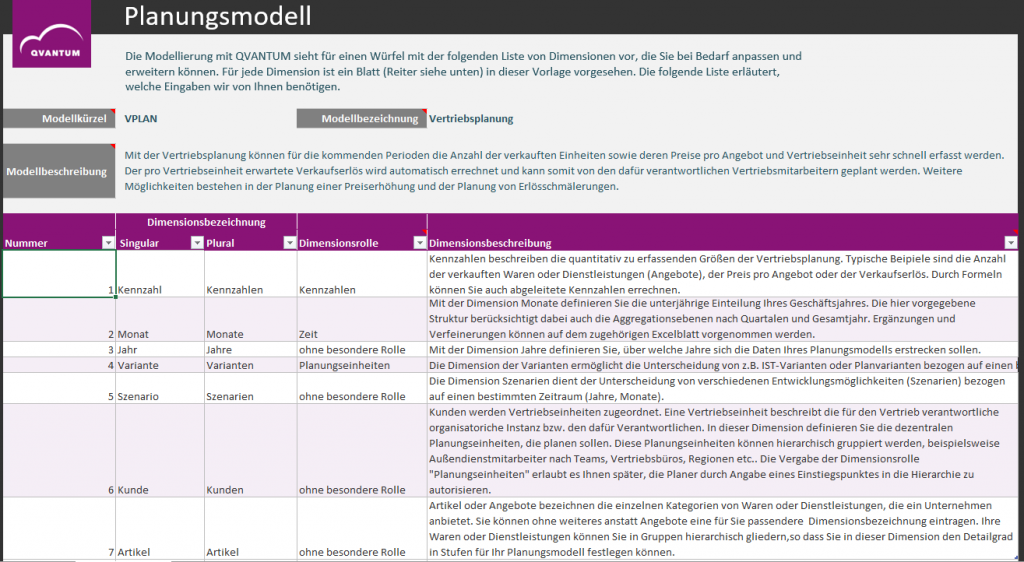
Example: Building a central planning model in QVANTUM
For those who have already worked with Excel, the creation of the planning model in QVANTUM is self-explanatory. If you want to learn more about how to define the structures and dimension roles for your planning model, you can find an example of a model template with more detailed explanations in QVANTUM, which you can download.
Read more about the structure of my planning model now
Creating forms - All application scenarios suitable for your company
The forms are the exciting part of my personnel cost planning, because here I have all the possibilities to look at my personnel costs and personnel data from different perspectives.
For example, I can specifically look at
- The FTE
- Personnel costs per employee
- Personnel costs per organizational unit view.
Of course, there is also a view in which personnel costs and resources are displayed together.
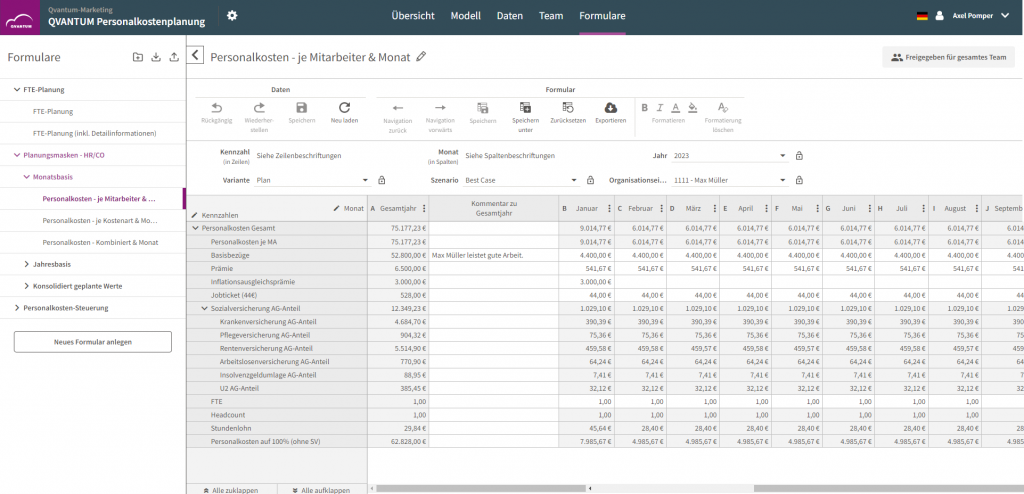
Planning personnel costs per employee and month in QVANTUM
Plan variants
In each form I have the possibility to enter plan data as well as actual values or target values, which I have received for example from above. Furthermore, it is possible to calculate a forecast and to enter my defined salaries in a separate view. The latter is especially handy if you are doing salary planning for your employees. You can simply transfer the plan data of the departments automatically as default values into the actual salary definition. After you have conducted your salary discussions, you can simulate your desired measures with QVANTUM in order to compare your default values with the actual values.
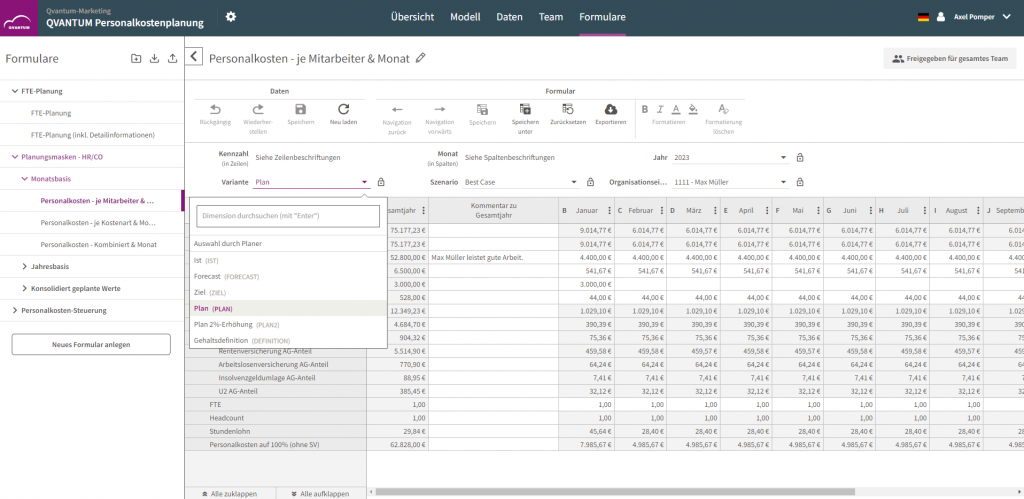
Select plan variants for your personnel cost planning in QVANTUM
Planning scenarios
Especially practical: The data of the individual views can be mapped in different scenarios, such as best-case, worst-case and middle-case.
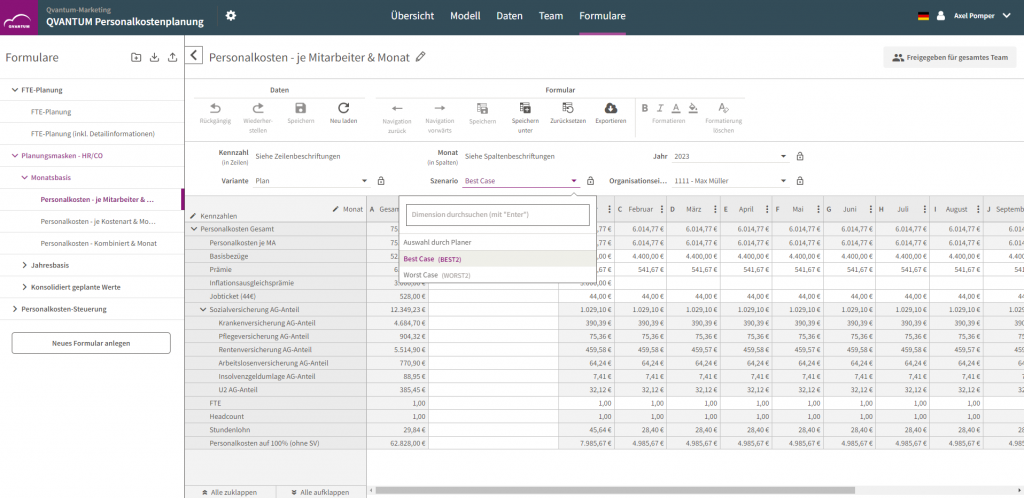
Different planning scenarios for your personnel cost planning in QVANTUM
Authorizations Personnel Cost Planning
I can release all forms individually for the whole team, for an individual person or just for me as owner, i.e. HR controller or the HR controlling team.
Personnel cost control with QVANTUM
When you have entered all plan data, you naturally want to know: what comes out of all the planned data?
For this purpose there is a view called “personnel cost control”. In this view, I can display the total personnel costs in detail, subdivided according to organizational units (e.g. production, sales, finance) or according to cost types (e.g. overtime, social security costs).
I also get a total overview of FTE and headcount.
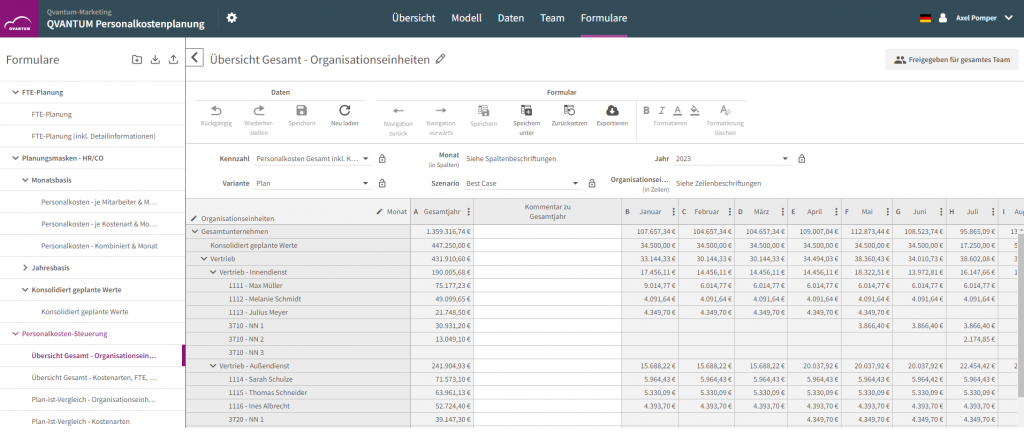
Overview of total personnel costs for all organizational units in QVANTUM
Recognize deviations of the personnel cost planning in detail
In addition to the overall overview of my data, I am also shown planned-actual data to learn about the differences between my planning and the actual figures and to take countermeasures in time. Here too, as with the total costs, I have the option of displaying the planned/actual values per cost type and sorted by department.
We have already entered the plan data. To enter my actual values, I can also upload them as csv files or have them automatically inserted into the database via an interface.
Are personnel costs too high? How to adjust your personnel cost planning
Imagine you see that the personnel costs have suddenly shot up. In this case, I can simply click on the form to be adjusted (e.g. personnel costs by employee), can adjust values there such as the planned salary for a future position to be filled or basic salaries of existing employees and save them directly. I thus have the plan data adjusted directly in the database and don’t have to first send an Excel file through the entire company to adjust the costs everywhere. The saved changes are immediately transferred automatically to the overall overview. So I immediately see the result live in the plan model and can work with it.
Bonus: Reporting dashboards for evaluating personnel cost planning
In addition to the intuitive and flexible planning, a special feature of QVANTUM is the offer of various reporting dashboards. So that you as an HR manager do not lose track of the personnel cost planning due to all the numbers, there is the possibility to visualize your planning and thus present it in an appealing way to the team.
For visualization, BI tools are known to be popular. QVANTUM also offers the possibility to connect all data to all common BI tools and thus create dashbaords that are specifically tailored to the needs of HR and finance departments as well as for all managers. To eliminate the need for each HR controller to build their own dashboards, HR Metrics Consutling offers pre-configured, turnkey dashboards that can be implemented at the touch of a button. The dashboard itself covers all the major areas: cost types, applications, overtime, absenteeism, attrition, demographics. Here, the data comes from QVANTUM planning, but can also be fed into the dashboard from other data sources such as ERP systems, applicant management systems or other sources. Any changes to your planning are immediately visible in the dashboard thanks to the BI connection.
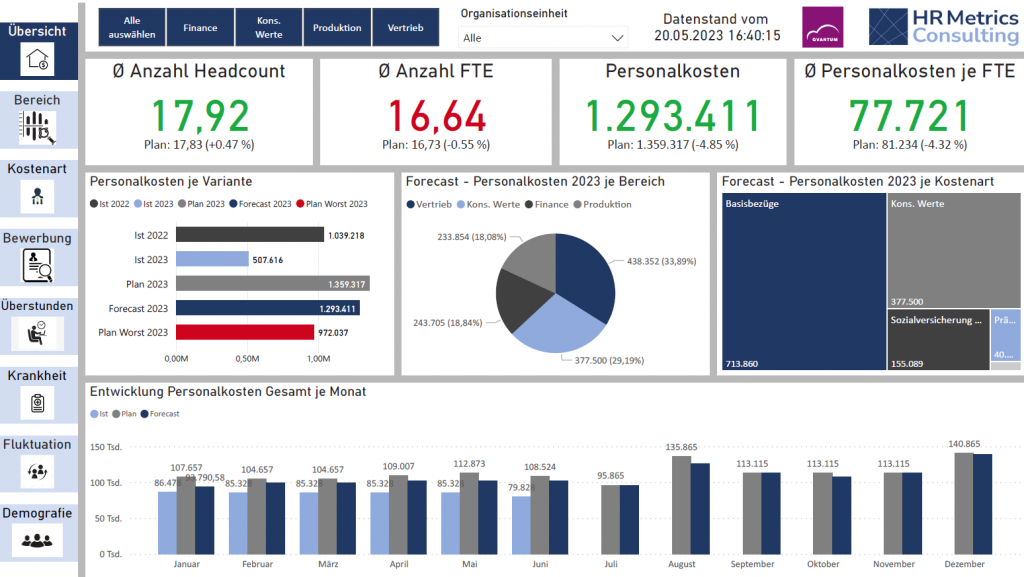
Reporting dashboard based on personnel cost planning in QVANTUM
Transparency for all stakeholders
Also in the dashboard I can filter my view wonderfully, for example by looking at the number of headcount, FTE and personnel costs specifically for the finance department or for the production department. If I only want to look at my personnel costs, I can easily select this as well and sort by employees or departments.
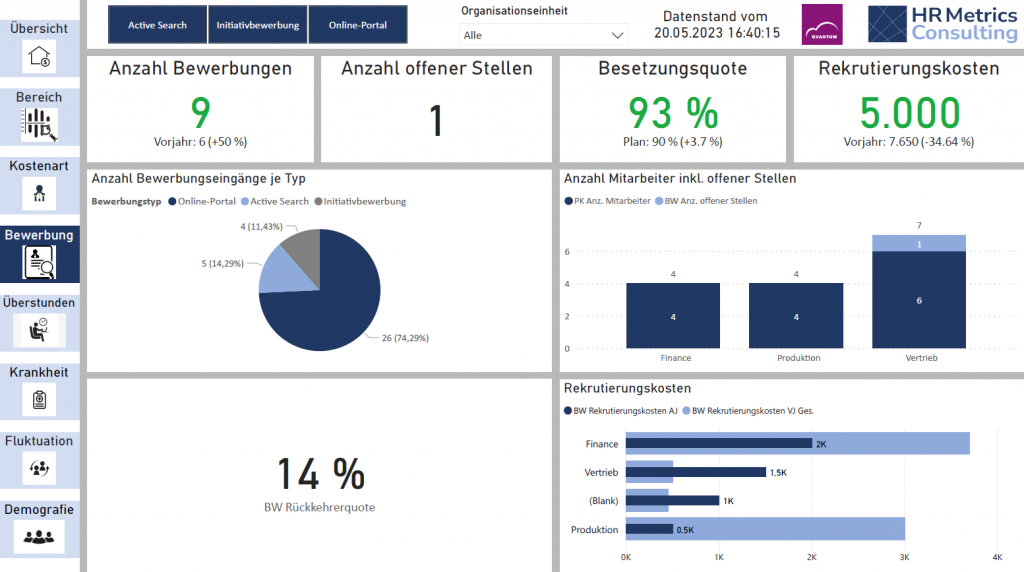
Example of visualized planning of applications incl. Costs
Conclusion
With QVANTUM, I as a controller, manager and planner can look at everything that is important for my planning and analysis. From previous year comparisons to variant comparisons. There are no limits for me and I can directly apply my existing Excel skills and save a lot of time when entering my data. What’s especially great is that in QVANTUM I can map, digitize and automate my entire process, from planning, analysis, reporting and controlling to re-planning - in other words, my complete controlling loop.
<img src=

style=“width: 186px; height:182px” width=“186” height=“182”/>
Christian Fritz
HR Controller & Managing Director
HR Metrics Consulting


